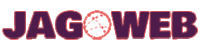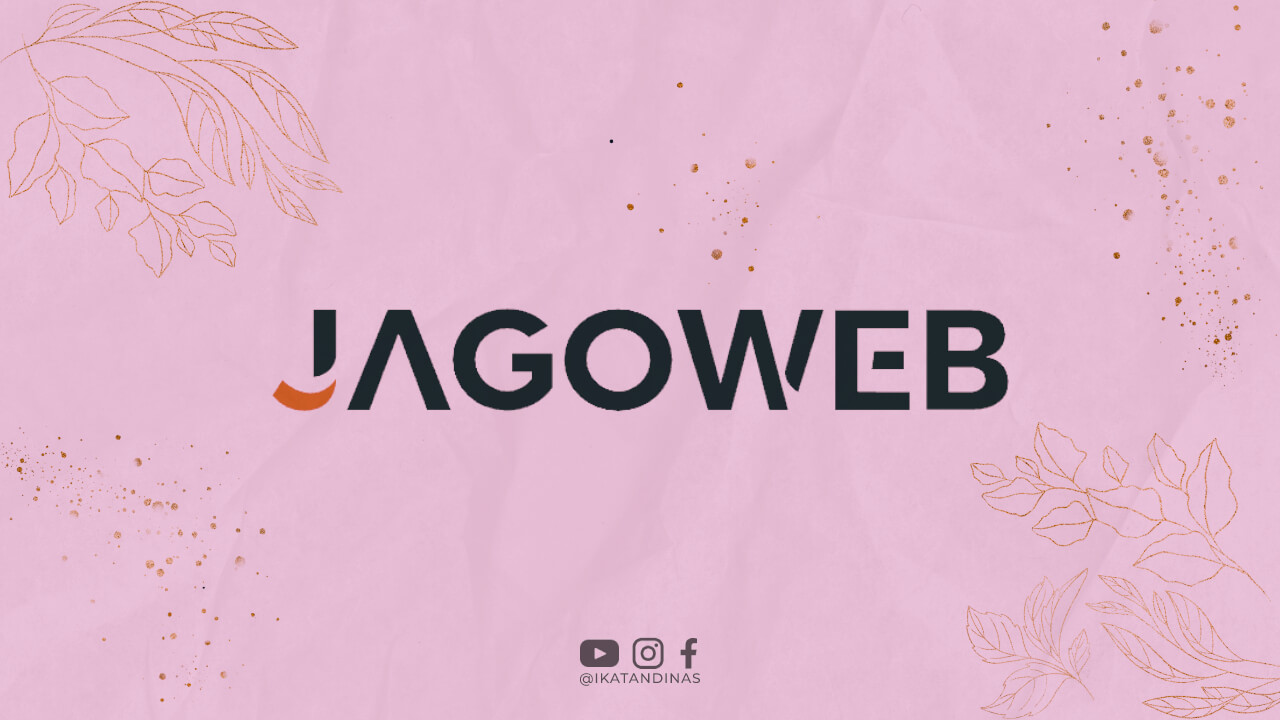Introduction
Facebook, founded by Mark Zuckerberg in 2004, has become one of the most popular social networking platforms today. With billions of active users, it has transformed the way we connect and share information online. In this article, we will explore the key aspects and features of Facebook that you should know about.
Creating an Account
To join Facebook, you need to create a personal account. Simply visit the Facebook website, provide your name, email or phone number, password, birthday, and gender. After agreeing to the terms, click on the “Sign Up” button to proceed.
1. Signing Up with Facebook
Signing up for a Facebook account is a straightforward process. Start by visiting the official Facebook website. On the homepage, you will find a sign-up form where you need to enter your personal information. Provide your full name, email address or phone number, password, date of birth, and gender. Make sure to use a strong password to protect your account.
2. Verifying Your Account
After completing the sign-up form, Facebook may ask you to verify your account. This can be done by confirming your email address or phone number. You will receive a verification code that needs to be entered on the Facebook website to validate your account.
3. Customizing Your Profile
Once your account is verified, it’s time to customize your profile. Add a profile picture, cover photo, and fill in your bio with relevant information about yourself. Customizing your profile helps others recognize you and provides a personal touch to your Facebook presence.
Privacy Settings
Facebook allows you to customize your privacy settings to control who can see your posts, photos, and personal information. It is important to review and adjust these settings to ensure your privacy and security online.
1. Accessing Privacy Settings
To access your privacy settings, click on the downward arrow icon located at the top-right corner of the Facebook homepage. From the dropdown menu, select “Settings & Privacy” and then choose “Privacy Shortcuts.” Here, you can manage various aspects of your privacy settings.
2. Controlling Your Posts
Facebook provides options to control who can see your posts. You can choose to share them with the public, your friends, or specific custom lists. Consider the nature of your posts and adjust the audience accordingly to maintain your desired level of privacy.
3. Managing Your Personal Information
In the privacy settings, you can also manage who can see your personal information such as your email address, phone number, and birthday. It is recommended to limit the visibility of this information to maintain your privacy.
4. Timeline and Tagging
Facebook allows you to control who can post on your timeline and tag you in photos or posts. You can review and approve tags before they appear on your timeline. Adjust these settings to prevent unwanted content from being associated with your profile.
5. Blocking and Reporting
If you encounter unwanted interactions or harassment on Facebook, you can utilize the blocking and reporting features. Blocking a user will restrict their access to your profile, while reporting helps Facebook take appropriate action against abusive or violating accounts.
News Feed
The News Feed is the central feature of Facebook, displaying posts, photos, and updates from your friends and the pages you follow. It provides a personalized stream of content based on your interests and interactions.
1. Understanding the News Feed Algorithm
Facebook’s News Feed algorithm determines the content that appears on your feed. It takes into account various factors such as your connections, engagement with posts, and interests. The algorithm aims to show you the most relevant and engaging content.
2. Prioritizing Meaningful Interactions
Facebook’s algorithm prioritizes posts that encourage meaningful interactions. This means that posts from friends, family, and close connections are more likely to appear on your feed compared to posts from pages or acquaintances.
3. Engaging with Posts
To make the most of your News Feed experience, engage with the posts that interest you. Like, comment, and share posts to show your appreciation or start conversations. This helps Facebook understand your preferences and tailor the content accordingly.
4. Discovering New Content
While the News Feed primarily shows content from your friends and followed pages, you can also discover new content by exploring the “Explore” tab. This section features content from pages and topics that align with your interests, allowing you to broaden your horizons on Facebook.
Connecting with Friends
You can connect with friends on Facebook by sending friend requests or accepting requests from others. Once connected, you can view each other’s profiles, share updates, and communicate through comments or private messages.
1. Sending Friend Requests
To send a friend request, search for the person’s name in the Facebook search bar. Once you find the correct profile, click on the “Add Friend” button. Facebook will notify the person that you have sent them a friend request, and they can choose to accept or decline it.
2. Accepting Friend Requests
If someone sends you a friend request, you will receive a notification. You can review the person’s profile before deciding to accept or decline the request. Accepting a friend request establishes a mutual connection, allowing you to interact with each other’s content.
3. Managing Your Friends List
As your network grows, it’s essential to manage your friends list. You can categorize friends into different lists, such as close friends, acquaintances, or colleagues. This allows you to control the visibility of your posts and share specific content with selected groups.
4. Unfriending or Blocking Users
In some cases, you may want to unfriend or block someone on Facebook. Unfriending removes the person from your friends list, while blocking restricts their access to your profile entirely. Use these options when necessary to maintain a positive online experience.
Posting and Sharing
Posting on Facebook allows you to share thoughts, photos, videos, and links with your friends. You can also tag friends, add locations, and customize privacy settings for each post. Sharing interesting content from other sources is also a common practice on Facebook.
1. Creating a Post
To create a post, locate the “Create Post” box on your News Feed or profile page. Here, you can enter text, upload photos or videos, or share links. Take advantage of the various options to create engaging and visually appealing posts.
2. Tagging Friends and Locations
If you want to mention specific friends in your post, you can tag them by typing the “@” symbol followed by their name. Additionally, you can add your location to provide context or share the places you visit.
3. Adding Privacy Settings to Posts
Facebook allows you to customize the privacy settings for individual posts. Before publishing a post, click on the audience selector tool to choose who can see it. You can select from options such as public, friends, specific friend lists, or only you.
4. Sharing Content from Other Sources
Facebook encourages sharing content from external sources, such as news articles or blog posts. When you come across interesting content, you can share it by clicking on the share button. Add your own comment or thoughts to provide context for your friends.
5. Engaging with Posts
Engagement is a crucial aspect of Facebook. When you see posts from your friends or pages you follow, take the time to like, comment, or share them. This not only shows support but also encourages conversations and interactions within your network.
Facebook Groups
Facebook Groups bring people with common interests together. You can join existing groups or create your own. It serves as a platform for discussions, sharing relevant content, and connecting with like-minded individuals.
1. Joining Facebook Groups
To join a Facebook Group, search for groups related to your interests using the search bar. Explore the group’s description, rules, and existing posts to determine if it aligns with your preferences. Click on the “Join Group” button to become a member.
2. Creating Your Own Facebook Group
If you can’t find a group that caters to your specific interests, you can create your own Facebook Group. Choose a name, set the group’s privacy settings, and add a description that clearly outlines the group’s purpose. Invite friends or members who might be interested in joining.
3. Participating in Group Discussions
Active participation is key to getting the most out of Facebook Groups. Engage in discussions, share valuable insights, and ask questions to foster meaningful conversations. Be respectful of others’ opinions and contribute positively to maintain a healthy group environment.
4. Sharing Relevant Content
In addition to participating in discussions, you can share relevant content within the group. If you comeacross articles, videos, or resources that align with the group’s interests, share them to provide value to other members. This helps foster a sense of community and encourages further engagement within the group.
5. Group Notifications and Settings
Facebook allows you to customize your notification settings for each group you are a member of. You can choose to receive notifications for all posts, highlights, or only important updates. Adjust these settings to ensure you stay informed without being overwhelmed.
6. Discovering New Groups
Facebook provides recommendations for new groups based on your interests and activities. Explore the “Discover” tab to find groups that align with your hobbies, professional interests, or personal development goals. Joining new groups expands your network and exposes you to diverse perspectives.
Events and Invitations
Facebook Events feature allows users to create, manage, and invite friends to events. Whether it’s a birthday party or a business conference, you can easily keep track of upcoming events and RSVP within the platform.
1. Creating an Event
To create an event on Facebook, navigate to the “Events” tab on your homepage or profile. Click on the “Create Event” button and fill in the necessary details such as the event name, date, time, location, and description. You can also add a cover photo to make the event visually appealing.
2. Managing Event Details
Once the event is created, you can manage the event details by editing the event. You can update the date, time, location, or any other relevant information. Additionally, you can customize the event settings, such as allowing guests to invite others or controlling who can see the event.
3. Inviting Friends to Events
When creating an event, you have the option to invite specific friends or share the event with a broader audience. You can search for friends’ names or select from suggested friends. Invited guests will receive a notification and can RSVP directly on the event page.
4. RSVP and Event Updates
As a guest, you can RSVP to events you are invited to by indicating whether you will attend, maybe attend, or decline. Once you RSVP, you will receive updates and notifications regarding the event, such as any changes in time or location.
5. Discovering and Joining Public Events
Facebook allows you to discover public events in your area or within your network. Explore the “Events” tab or utilize the search function to find events that interest you. By joining public events, you can connect with people who share similar interests or attend exciting gatherings.
Pages and Business Promotion
Facebook Pages are used by businesses, organizations, and public figures to connect with their audience. By creating a Page, you can share updates, promote products or services, and engage with your followers.
1. Creating a Facebook Page
To create a Facebook Page, click on the “Create” button located at the top-right corner of the Facebook homepage. Select the “Page” option and follow the prompts to provide information about your business or organization. Choose a relevant category and add a profile picture and cover photo to enhance your Page’s appearance.
2. Optimizing Your Page
Once your Page is created, optimize it to maximize its effectiveness. Fill in all the relevant details, such as your business hours, contact information, and a compelling description. Customize the tabs and sections to highlight important features, such as services, reviews, or upcoming events.
3. Posting Engaging Content
Regularly posting engaging content is key to keeping your audience interested and connected. Share updates, news, promotions, or valuable information related to your business or organization. Experiment with different types of content, such as images, videos, or live streams, to drive engagement.
4. Interacting with Your Audience
Engage with your audience by responding to comments, messages, and reviews on your Page. Encourage conversations, ask questions, and address any concerns promptly. Building a strong connection and providing excellent customer service will help foster loyalty and attract new followers.
5. Promoting Your Page
Facebook offers various promotional tools to increase your Page’s visibility. You can run targeted ad campaigns to reach a specific audience, boost your posts to increase their reach, or collaborate with influencers or partners to expand your reach organically.
Marketplace
Facebook Marketplace provides a platform for buying and selling products locally. Users can browse through various categories, filter results, and communicate with potential buyers or sellers through the messenger.
1. Accessing Facebook Marketplace
To access Facebook Marketplace, click on the “Marketplace” icon located on the Facebook homepage or in the mobile app. This will direct you to the Marketplace platform where you can start browsing or selling items.
2. Browsing and Filtering Listings
Marketplace allows you to browse through a range of listings organized into categories. You can filter results based on location, price range, or specific keywords. Review the details, photos, and seller information to determine if an item suits your needs.
3. Contacting Sellers and Making Offers
If you find an item you are interested in, you can contact the seller directly through the messenger feature on Facebook. Ask any questions, negotiate the price if applicable, and arrange a meeting or delivery method. Exercise caution and follow safety guidelines when meeting with strangers.
4. Selling Items on Marketplace
If you have items to sell, you can create listings on Marketplace. Include clear photos, accurate descriptions, and set a competitive price. Respond promptly to inquiries and communicate clearly with potential buyers to facilitate successful transactions.
5. Safety and Security
While using Facebook Marketplace, it is important to prioritize safety and security. Meet in public places or utilize secure payment methods for transactions. Report any suspicious or fraudulent listings to Facebook to protect yourself and other users.
Facebook Messenger
Facebook Messenger is a standalone messaging app that allows users to send text messages, make voice and video calls, share media files, and even send money to friends. It provides a convenient way to communicate within the Facebook ecosystem.
1. Installing and Setting Up Messenger
To use Facebook Messenger, you need to download and install the app on your mobile device. Once installed, log in using your Facebook credentials. The app will sync with your Facebook account, allowing you to access your existing conversations.
2. Sending Messages and Starting Conversations
With Messenger, you can send text messages, photos, videos, or voice recordings to your friends. To start a conversation, search for the person’s name in the app’s search bar and select their profile. Tap on the “Message” button to compose a new message.
3. Making Voice and Video Calls
Messenger allows you to make voice and video calls with your contacts. Simply open a conversation, and tap on the phone or video icon located at the top-right corner of the screen. This enables you to have real-time conversations with your friends, even if they are in different locations.
4. Adding Fun and Interactive Elements
Messenger offers various features to enhance your conversations. You can send stickers, emojis, GIFs, or even play games with your friends. Explore the app’s settings to customize your experience and add a personal touch to your conversations.
5. Sending Money with Messenger
Facebook Messenger also allows you to send and receive money securely. Simply link your debit card or PayPal account to Messenger and select the “Send Money” option in a conversation. Enter the amount and confirm the transaction to transfer funds to your friend.
Facebook Live
Facebook Live enables users to broadcast live videos to their friends or followers. It has become a popular tool for sharing real-time experiences, hosting events, or showcasing talents.
1. Starting a Live Video
To start a live video on Facebook, open the Facebook app on your mobile device. Tap on the “Live” button located at the top of the News Feed or the “Create Post” section. Add a compelling description for your live video to attract viewers.
2. Engaging with Viewers
During your live video, viewers can leave comments, react, or ask questions. Interact with your audience by acknowledging their comments, responding to questions, or even bringing viewers into the video through a guest feature. This fosters engagement and creates a more interactive experience.
3. Broadcasting Events or Performances
Facebook Live is an excellent tool for broadcasting events or performances to a wider audience. Whether it’s a concert, conference, or personal milestone, utilize the live video feature to share real-time moments with your friends, followers, or specific groups.
4. Saving and Sharing Live Videos
Once your live video ends, Facebook automatically saves it on your profile or Page. You can choose to keep the video as is or edit it before sharing it with a broader audience. This allows viewers who missed the live broadcast to watchthe recorded version at their convenience.
5. Promoting Live Videos
To maximize the reach of your live videos, promote them in advance. Create a buzz by announcing the date, time, and topic of your live broadcast. Share teasers on your profile or Page, and encourage your audience to tune in for the live event.
Games and Entertainment
Facebook offers a wide range of games and entertainment options within the platform. You can play games with friends, challenge their high scores, and discover new forms of entertainment.
1. Discovering and Playing Games
Explore the “Games” tab on Facebook to discover a wide variety of games available to play. From popular classics to innovative new titles, there is something for everyone. Click on a game to start playing directly within Facebook.
2. Connecting with Friends in Games
Many Facebook games offer multiplayer features, allowing you to connect and play with friends. Invite your friends to join you in games or challenge their high scores in competitive gameplay. This adds a social element to your gaming experience.
3. Discovering New Entertainment Options
Aside from games, Facebook offers an array of entertainment options, including videos, live streams, and articles. Explore the “Watch” tab to discover engaging videos, follow your favorite content creators, or access various entertainment channels.
4. Engaging with Content Creators
Facebook’s entertainment features allow you to engage with content creators directly. Like, comment, or share their videos to show support and interact with other viewers. You can also follow content creators to stay updated on their latest releases.
Explore News and Articles
Facebook provides a space for news publishers and bloggers to share articles and keep users informed about current events and trending topics. You can follow specific pages or access the “Explore” tab to discover new content.
1. Following News Pages
On Facebook, you can follow news pages to stay informed about current events, breaking news, and trending topics. Choose reputable news sources and organizations that align with your interests to receive relevant and reliable information.
2. Accessing the “Explore” Tab
The “Explore” tab on Facebook allows you to discover new content based on your interests and browsing history. It recommends articles, videos, and posts from pages you may not have discovered otherwise. Browse through the content to expand your knowledge and explore diverse perspectives.
3. Engaging in Discussions
Engage in discussions surrounding news articles and topics that interest you. Comment on posts, share your opinions, and ask questions to foster conversations. However, be respectful and considerate of others’ viewpoints to maintain a healthy and constructive environment.
4. Verifying Information and Fact-Checking
As with any online content, it is important to verify the information you come across on Facebook. Cross-reference facts, check the credibility of the source, and be cautious of misinformation or fake news. Utilize external fact-checking resources to ensure the accuracy of the information you encounter.
Advertising and Sponsored Content
Facebook offers advertising options for businesses to reach their target audience. Sponsored content, such as posts or videos, can appear in the News Feed or on specific pages, allowing businesses to increase their visibility and engagement.
1. Creating Facebook Ads
Businesses can create targeted Facebook ads to reach specific demographics, interests, or locations. Utilize Facebook’s ad manager to define your target audience, set a budget, and create compelling ad content. Monitor the performance of your ads and make adjustments as necessary.
2. Sponsored Content and Influencer Marketing
In addition to traditional ads, businesses can collaborate with influencers or content creators to promote their products or services. Sponsored content can appear in the form of posts, videos, or stories, blending seamlessly with the organic content of the influencers.
3. Engaging with Sponsored Content
As a user, you may come across sponsored content in your News Feed or on pages you follow. While it is important to exercise critical thinking, engaging with sponsored content can provide valuable insights or information about products and services that align with your interests.
4. Ad Preferences and Personalization
Facebook allows users to control their ad preferences and personalize their ad experience. You can access your ad preferences in the settings menu and make adjustments to the topics, advertisers, or types of ads you wish to see or not see. This helps create a more tailored and relevant advertising experience.
Safety and Security
Facebook continuously works on enhancing safety measures to protect user accounts and information. It is important to be cautious about sharing personal details and report any suspicious activities.
1. Securing Your Account
Take steps to secure your Facebook account by enabling two-factor authentication. This adds an extra layer of security by requiring a verification code in addition to your password when logging in. Regularly update your password and avoid using easily guessable information.
2. Recognizing and Reporting Scams
Be vigilant for scams or fraudulent activities on Facebook. Common scams include phishing attempts, fake giveaways, or requests for personal information. If you come across suspicious content or accounts, report them to Facebook for investigation and potential removal.
3. Protecting Your Privacy
Review and adjust your privacy settings regularly to maintain control over your personal information. Limit the visibility of your posts and personal details to trusted friends or specific friend lists. Be cautious when accepting friend requests from unknown individuals.
4. Reporting Abusive or Inappropriate Content
If you encounter abusive, harmful, or inappropriate content on Facebook, report it immediately. Facebook has mechanisms in place to review and take action against violating content, ensuring a safer and more respectful environment for all users.
Mobile Applications
Facebook provides mobile applications for iOS and Android devices, allowing users to access the platform on the go. These apps offer a similar experience to the desktop version, including all the major features.
1. Installing the Facebook App
To access Facebook on your mobile device, download and install the Facebook app from the respective app store. Search for “Facebook” and select the official app developed by Facebook Inc. Tap on “Install” to begin the download.
2. Navigating the Facebook App
The Facebook app offers a user-friendly interface that allows you to navigate through your News Feed, profile, and other features. Use the bottom navigation bar to switch between different sections, such as the News Feed, notifications, or messenger.
3. Customizing App Settings
Within the Facebook app, you can access and customize various settings to enhance your mobile experience. Adjust notification settings, privacy preferences, or language settings according to your preferences. Explore the app’s settings menu to personalize your Facebook mobile experience.
4. Utilizing Mobile-Specific Features
Facebook’s mobile app offers specific features optimized for mobile devices. These include the ability to capture and share photos or videos directly from your device’s camera, access to location-based features, or even utilizing augmented reality filters in stories or video calls.
Video and Photo Sharing
Facebook enables users to upload, share, and view photos and videos. You can create albums, tag friends, and even go live with videos. It serves as a platform to document and share your memorable moments.
1. Uploading and Sharing Photos
To upload and share photos on Facebook, click on the “Photo/Video” button on your News Feed or timeline. Select the photos you want to upload from your device’s storage and add a caption if desired. Choose the privacy settings for the photos and click “Post” to share them.
2. Creating and Sharing Photo Albums
If you have multiple photos you want to share, consider creating a photo album on Facebook. Select the “Create Album” option when uploading photos and organize them into a themed or chronological collection. This allows your friends to view the photos collectively in one place.
3. Tagging Friends in Photos
Tagging friends in photos allows you to associate specific individuals with the content you share. To tag a friend, simply click on the photo, select the “Tag Photo” option, and click on the person’s face to tag them. This notifies them and links the photo to their profile.
4. Sharing and Watching Videos
To share videos on Facebook, select the “Photo/Video” button, and choose the video file from your device’s storage. Add a caption or description and customize the privacy settings. Your friends or followers can then watch the video directly on Facebook.
5. Going Live with Videos
Facebook Live allows you to broadcast videos in real-time to your friends, followers, or specific groups. To go live, tap on “Live” in the status update box, add a description, and select your audience. Interact with viewers through comments during the live stream.
6. Discovering and Interacting with Photos and Videos
Facebook’s platform provides various ways to discover and interact with photos and videos shared by others. Scroll through your News Feed to view photos and videos shared by your friends and followed pages. Like, comment, or share the content to engage with it and show your appreciation.
7. Privacy Settings for Photos and Videos
When uploading or sharing photos and videos on Facebook, you can customize the privacy settings for each piece of content. Choose to share them with the public, friends, specific friend lists, or keep them visible only to yourself. Consider the sensitivity of your content and adjust the settings accordingly.
Trending Topics and Hashtags
Facebook highlights trending topics and hashtags to keep users updated on popular discussions and events. You can click on these topics to explore related content and join the conversations.
1. Exploring Trending Topics
On the Facebook homepage or the “Explore” tab, you will find a list of trending topics. These topics represent popular discussions, news, or events happening around the world. Click on a topic to view related posts, articles, and videos shared by users.
2. Joining Trending Conversations
If you find a trending topic that interests you, join the conversation by leaving comments or sharing your thoughts. Engage with other users who are discussing the same topic, and be open to different perspectives and opinions.
3. Utilizing Hashtags
Hashtags help categorize and organize content on Facebook. You can include relevant hashtags in your posts to make them discoverable by users searching for specific topics. Clicking on a hashtag will lead you to a feed of posts that include the same hashtag.
4. Creating Your Own Hashtags
If you want to start a conversation or promote a specific topic, you can create your own hashtag. Use it consistently in your posts to encourage others to join the discussion. Ensure your hashtag is unique, concise, and relevant to increase its visibility.
Emoticons and Reactions
Facebook offers a range of emoticons and reactions to express your feelings towards posts or comments. You can react with a thumbs-up, love, laughter, amazement, sadness, or anger, providing more nuanced responses.
1. Reacting to Posts and Comments
When you come across a post or comment that elicits a specific emotion, you can react using the available emoticons. Hover over the “Like” button on a post or comment to reveal the selection of reactions. Click on the appropriate emoticon to express your sentiment.
2. Utilizing Reactions in Conversations
Reactions allow you to engage with posts and comments more effectively. They provide a quick and convenient way to convey your emotions without needing to write a detailed response. Use the reactions to show support, empathy, or amusement in various situations.
3. Customizing Your Reactions
Facebook occasionally introduces special reaction options for specific events or occasions. Keep an eye out for these limited-time reactions, such as seasonal themes or charity campaigns. Utilize these customized reactions to participate in relevant conversations and engage with the community.
4. Respectful and Thoughtful Reactions
When using reactions, remember to be respectful and thoughtful in your responses. Avoid using reactions inappropriately or maliciously, as they can impact the experience of other users. Use reactions as a tool to promote positivity and understanding within the Facebook community.
Memories and Timehop
Facebook Memories feature reminds users of their past posts, photos, and events. It allows you to revisit and share those memories with your friends. Timehop takes this a step further, showing you what you shared on that day in previous years.
1. Exploring Facebook Memories
Facebook Memories is a feature that displays posts, photos, and events from the same date in past years. You can access it through the “Memories” section on your profile or through notifications that appear on specific dates. Explore your memories to reminisce and reflect on past experiences.
2. Sharing Memories with Friends
If you come across a memory that you want to share with your friends, you can choose to post it on your profile or share it directly with specific individuals. This allows you to reconnect with friends and relive shared experiences.
3. Timehop Integration
Timehop is an external application that integrates with your Facebook account to show you past posts and memories from the same date in previous years. By connecting your Facebook account to Timehop, you can receive daily reminders and revisit moments from your past.
4. Nostalgia and Reflection
Memories and Timehop offer an opportunity for nostalgia and reflection. They allow you to see how you have grown, the friendships you have formed, and the experiences you have had. Embrace these moments to appreciate the journey and cherish the memories.
Language and Localization
Facebook is available in multiple languages, providing a localized experience for users around the world. You can choose your preferred language from the settings and customize the way you interact with the platform.
1. Changing the Language Settings
To change the language settings on Facebook, access the settings menu by clicking on the downward arrow icon on the top-right corner of the homepage. Select “Settings & Privacy” and then choose “Language.” From there, you can select your preferred language from the available options.
2. Multilingual Support
Facebook provides multilingual support, allowing you to switch between languages based on your preferences or the content you are engaging with. This feature is particularly useful if you are multilingual or want to explore content in different languages.
3. Localization of Content
When using Facebook in a specific language, the content you see, including ads and suggestions, may be localized to cater to users in that region. Facebook’s algorithms consider your language preferences and location to provide a more personalized and relevant experience.
4. Connecting with International Users
Facebook’s language options enable you to connect and interact with users from different parts of the world. Join groups or follow pages in different languages to broaden your horizons and engage with a diverse community.
Integration with Other Apps
Facebook integrates with various third-party applications, allowing you to log in to other services using your Facebook credentials. It offers convenience and simplifies the registration process for many online platforms.
1. Logging in with Facebook
When signing up for a new app or service, you may come across the option to log in with your Facebook account. This eliminates the need to create a separate account and allows you to access the new platform using your existing Facebook credentials.
2. Benefits of Facebook Integration
Integration with Facebook offers several benefits. It saves time by eliminating the need to remember multiple usernames and passwords. Additionally, it allows for easy sharing of content between platforms and provides a seamless experience across various services.
3. Controlling App Permissions
When logging in to third-party apps with Facebook, you may be prompted to grant certain permissions. Pay attention to the permissions requested and ensure they align with your comfort level. You can manage app permissions in your Facebook settings to revoke access if necessary.
4. Privacy and Data Security
While integrating with other apps may provide convenience, it is crucial to prioritize your privacy and data security. Review the privacy policies and terms of service of the apps you connect with Facebook to understand how your information is being used and protected.
Data Usage and Privacy Policies
Facebook collects and utilizes user data to provide personalized experiences and targeted advertisements. It is essential to review and understand Facebook’s data usage and privacy policies to make informed decisions about your online presence.
1. Facebook’s Data Collection Practices
Facebook collects user data through various means, including user interactions, location information, and device data. This data is used to personalize the user experience, show relevant ads, and improve the platform’s functionality.
2. Privacy Settings and Data Control
Facebook provides privacy settings that allow you to control the visibility of your data and the information you share. Review and adjust these settings to align with your preferences and ensure your privacy on the platform.
3. Transparency and User Control
Facebook is committed to transparency and offers tools and resources to help users understand and control their data. Access the “Settings & Privacy” menu to explore features such as “Privacy Checkup” and “Activity Log” to monitor and manage your data on Facebook.
4. Cookie Usage and Advertising
Facebook utilizes cookies and similar technologies to deliver personalized ads and track user behavior. These technologies allow Facebook to understand user preferences and provide relevant content and advertisements. You can manage ad preferences and control cookie usage in your Facebook settings.
Community Standards and Reporting
Facebook has community standards that outline acceptable behavior on the platform. Users can report content that violates these standards, helping to maintain a safe and respectful environment for all users.1. Understanding Community Standards
Facebook’s Community Standards set guidelines for acceptable behavior on the platform. These standards cover various aspects, including hate speech, harassment, violence, and the sharing of explicit or harmful content. Familiarize yourself with these guidelines to ensure your own interactions align with the community’s expectations.
2. Reporting Violations
If you come across content that violates Facebook’s Community Standards, you can report it. Click on the three-dot menu next to the post or comment and select the appropriate reporting option. Facebook reviews reported content and takes appropriate action, such as removing or limiting visibility of the violating content.
3. Reporting Options
Facebook provides several reporting options, such as reporting for hate speech, harassment, graphic violence, or intellectual property infringement. Select the option that best describes the violation you are reporting. Provide additional details and context if necessary to assist Facebook in reviewing the content.
4. Maintaining a Positive Community
Reporting content that violates Facebook’s community standards is essential for maintaining a positive and safe environment on the platform. By actively participating in reporting and upholding community standards, you contribute to the well-being of the Facebook community as a whole.
Logout and Account Deactivation
If you wish to log out of your Facebook account, you can simply click on the “Logout” option in the settings. Alternatively, if you want to take a break or deactivate your account temporarily, you can do so in the account settings.
1. Logging Out of Facebook
To log out of your Facebook account, click on the downward arrow icon located at the top-right corner of the Facebook homepage. From the dropdown menu, select “Logout.” This will log you out of your account, and you will need to enter your credentials to log in again.
2. Deactivating Your Account
If you want to take a break from Facebook or temporarily deactivate your account, you can do so in the account settings. Access the settings menu, select “Settings & Privacy,” and choose “Settings.” From there, select “Your Facebook Information” and click on “Deactivation and Deletion.” Follow the prompts to deactivate your account temporarily.
3. Reactivating Your Account
If you decide to reactivate your deactivated account, simply log in using your previous credentials. Your account will be restored, and you can resume using Facebook as usual.
4. Permanently Deleting Your Account
If you no longer wish to use Facebook and want to permanently delete your account, you can do so in the account settings. Follow the same steps as deactivation, but choose the “Delete Account” option instead. Be aware that this action is irreversible and will permanently delete all your data and information associated with the account.
Help and Support
If you encounter any issues or have questions regarding Facebook, you can access the Help Center or contact the support team. They provide comprehensive resources and assistance to resolve any concerns.
1. Accessing the Help Center
The Facebook Help Center is a comprehensive resource that provides answers to frequently asked questions and offers guidance on various topics. Access it by clicking on the question mark icon at the top-right corner of the Facebook homepage and selecting “Help Center.”
2. Searching for Solutions
Utilize the search bar in the Help Center to find specific answers or solutions to your queries. Enter keywords related to your issue, and Facebook will display relevant articles and guides that may help you resolve the problem.
3. Contacting Facebook Support
If you cannot find the solution to your issue in the Help Center, you can contact Facebook support directly. Look for the “Support Inbox” option in the Help Center or visit the Facebook Help Community to seek assistance from other users or Facebook experts.
4. Reporting Technical Problems
If you encounter technical issues or bugs on Facebook, you can report them to Facebook’s technical team. Access the Help Center and search for “Report a Problem” to find the appropriate channel to report your issue. Provide as much detail as possible to help Facebook identify and address the problem.
Continuous Updates and Features
Facebook regularly introduces new features and updates to enhance user experience and keep up with evolving trends. It is important to stay informed about these changes to make the most of the platform.
1. Following Facebook’s Official Announcements
To stay updated on new features and updates, follow official Facebook announcements. Facebook often releases news and updates through its official blog, press releases, and social media channels. Keep an eye on these sources to learn about the latest developments.
2. Exploring Facebook’s New Features
When Facebook introduces new features or updates, take the time to explore and understand how they work. Facebook often provides tutorials or guides to help users navigate and make the most of the new features. Experiment with the features to enhance your Facebook experience.
3. Providing Feedback and Suggestions
If you have suggestions or feedback regarding Facebook’s features or user experience, consider sharing them with the Facebook team. Facebook values user input and actively seeks feedback to improve their platform. Look for feedback channels, such as user surveys or feedback forms, to voice your opinions.
4. Adapting to Changes
As Facebook evolves, it is important to adapt to the changes and embrace new features. Stay open-minded and explore the possibilities that these changes bring. By being flexible and willing to learn, you can make the most of Facebook’s evolving platform.